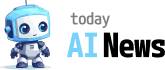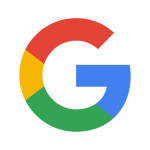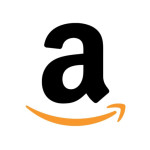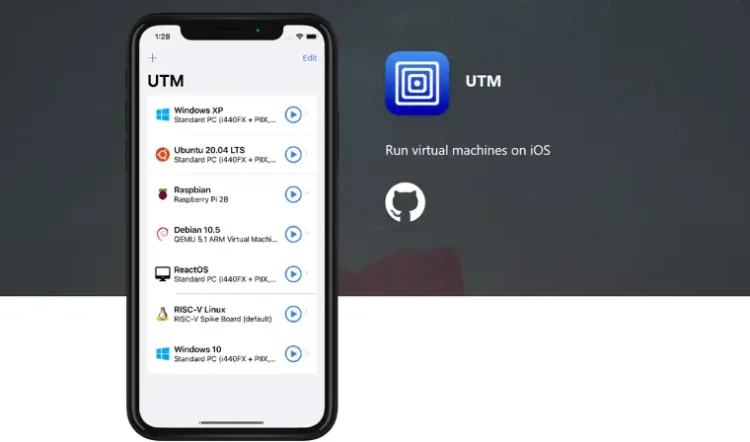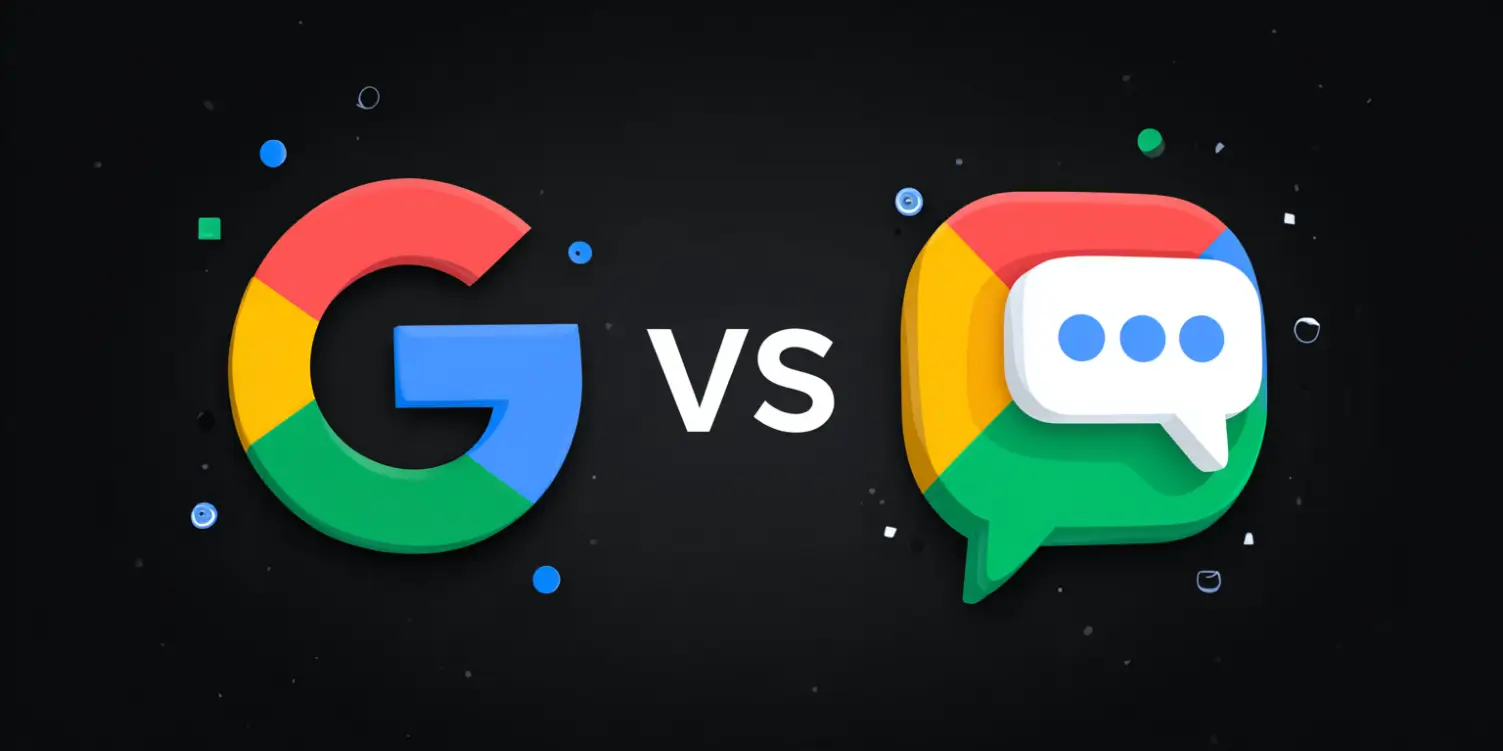What is the UTM SE Emulator?
The UTM SE Emulator is a software that allows you to run different operating systems on your computer, much like having multiple computers in one! It’s especially handy for those who want to try out other systems without making permanent changes to their main setup. Imagine it like having a variety of flavors to taste without committing to just one.
Why Use an Emulator?
There are many reasons to use an emulator such as UTM SE. Here are a few of them:
- Testing Different Operating Systems: You can run Windows, Linux, and even older versions of macOS without needing multiple physical machines.
- Software Compatibility: Some software applications only run on specific operating systems. With an emulator, you don’t need another computer to use that software.
- Security: Running an unfamiliar system or application in an emulator can keep your main computer safe from potential threats.
- Learning and Development: If you’re a student or developer, you can experiment with different systems and software development environments easily.
How Does UTM SE Work?
UTM SE works by creating a virtual machine, which is a software program that acts like a separate computer within your main computer. This virtual machine can run operating systems and applications as if it were a physical device.
Setting up UTM SE is quite straightforward. Here are the basic steps you would follow:
- Download and Install UTM SE: The first step is to download the software from the official website and install it on your computer.
- Create a Virtual Machine: After installation, you will create a new virtual machine, selecting the operating system you want to run.
- Configure Settings: Adjust the settings such as memory allocation, storage space, and other resources that the virtual machine will use.
- Install the Operating System: Insert the installation media (like an ISO file) for the operating system and follow the usual installation steps within the virtual machine.
- Run the Virtual Machine: Once the setup is complete, you can start the virtual machine and use it just like a real computer.
Benefits for Non-Tech Savvy Users
If you’re not very tech-savvy, you might wonder if UTM SE is suitable for you. The answer is yes! UTM SE is designed to be user-friendly and straightforward. Here’s why it’s a good choice:
- Easy Interface: UTM SE has a simple and intuitive interface that makes it easy to create and manage virtual machines.
- Step-by-Step Guides: There are plenty of online resources, including step-by-step guides and video tutorials, to help you get started and troubleshoot any issues.
- Safe Environment: Using an emulator allows you to explore and learn without worrying about affecting your main computer’s operation.
- Community Support: There’s a large community of users who can offer advice and support if you run into problems.
Real-Life Applications
Let’s look at some real-life scenarios where UTM SE can be particularly helpful:
- Trying New Software: Suppose you want to try a new piece of software that only runs on a different operating system. With UTM SE, you can do that without changing your main system.
- Using Legacy Software: If you have an old application that doesn’t work on modern operating systems, you can run it in a virtual machine with an older OS to keep using it.
- Safe Browsing: For online activities that might be risky, like visiting unfamiliar websites, you can use an isolated virtual machine to keep your main system safe.
- Learning and Experimenting: If you’re learning about computers or developing software, being able to test different environments easily is invaluable.
Final Thoughts
Whether you’re a hobbyist wanting to play with different systems, a professional seeking to test software, or just curious about other operating systems, UTM SE Emulator offers a manageable, secure way to do so. It’s a powerful tool that simplifies the complex world of virtualization, making it accessible for everyone.