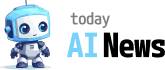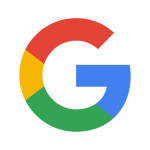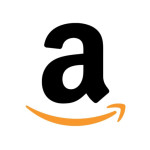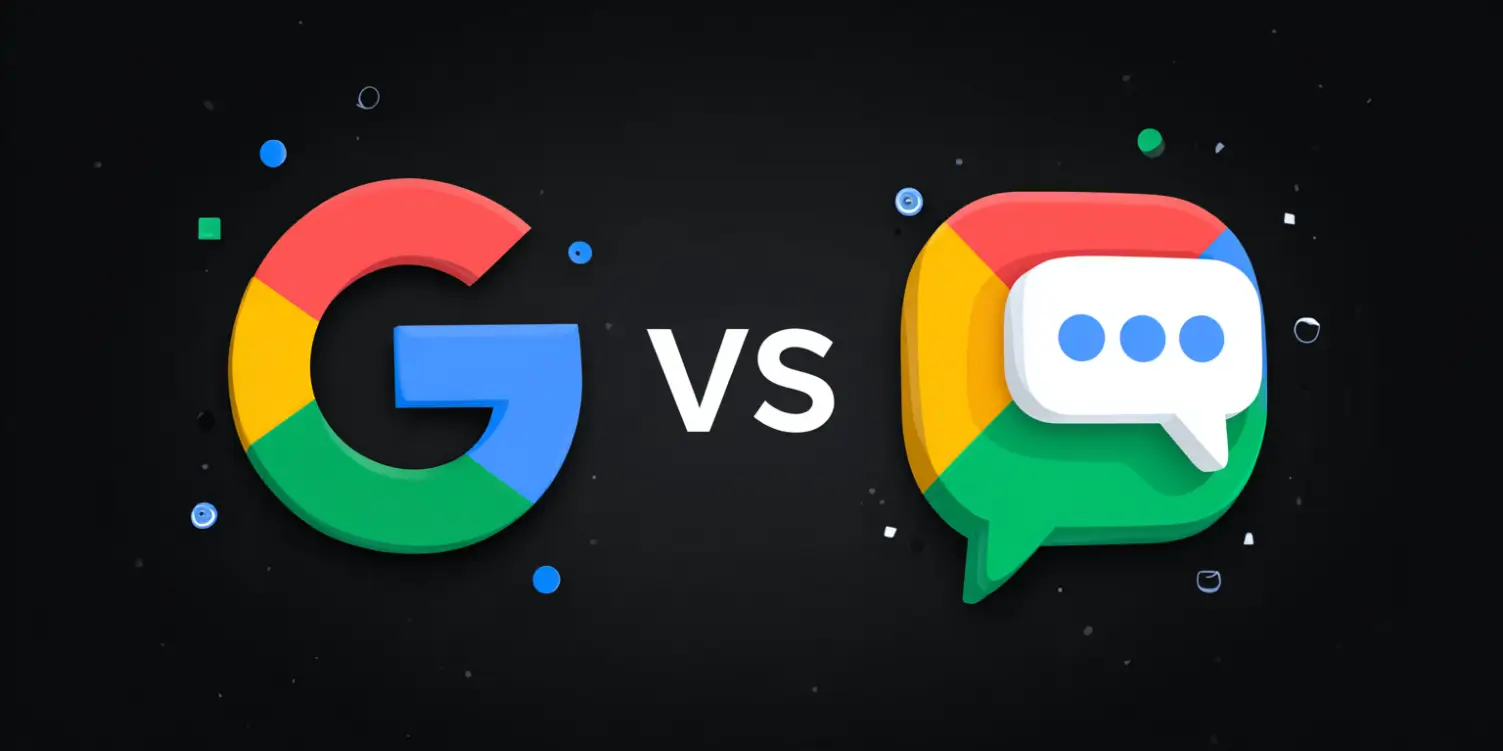Introduction
Having trouble with your printer? Don’t worry, you’re not alone. Many people struggle with printer issues, especially if they are not tech-savvy. But fear not, we’re here to help! In this article, we will provide some troubleshooting tips specifically tailored for non-tech-savvy users.
1. Check the Connections
First things first, make sure all the cables are properly connected. Sometimes, a loose cable connection can cause the printer to malfunction. Check the power cord, USB cable, and any other cables connected to the printer. If any of them are loose, securely plug them in and try printing again.
2. Restart the Printer
Restarting the printer is a simple yet effective troubleshooting step. Turn off the printer, unplug it from the power source, and wait for a few minutes. Then, plug it back in and turn it on. This can often fix minor glitches or errors.
3. Update Printer Drivers
Printer drivers are software programs that allow your computer to communicate with the printer. Outdated or incompatible drivers can cause problems. You can easily update printer drivers by visiting the manufacturer’s website and downloading the latest drivers for your printer model. Follow the installation instructions provided and restart your computer.
4. Clear Print Queue
If you notice that your print jobs are not going through or are stuck in the print queue, clearing the print queue can help. Open the print queue on your computer and delete any pending print jobs. Then, try printing again to see if the issue is resolved.
5. Check for Paper Jams
Paper jams can be a common issue with printers. If your printer is not feeding paper or you see a paper jam error message, check for any stuck or jammed paper. Gently remove the paper, taking care not to tear it. Make sure to follow the printer’s manual for proper instructions on how to clear a paper jam.
6. Perform a Test Print
If you’re still experiencing issues with your printer, perform a test print. This can help identify whether the problem lies with the printer itself or with the software you’re using. Use the printer’s control panel to initiate a test print and check if it comes out correctly. If the test print is successful, the problem might be with your computer or software.
7. Contact Customer Support
If all else fails, don’t hesitate to contact customer support. Many printer manufacturers have dedicated helplines or online chat support where you can get assistance. They can guide you through more advanced troubleshooting steps or arrange for a repair if needed.
Conclusion
Printer issues can be frustrating, especially if you’re not familiar with technology. But by following these troubleshooting tips, even non-tech-savvy users can tackle common printer problems with confidence. Remember to check the connections, restart the printer, update drivers, clear the print queue, check for paper jams, perform a test print, and reach out to customer support if needed. Happy printing!